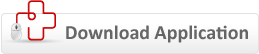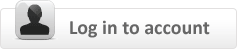Internet Security Complete 8
Downloading and Installing Internet Security Complete 8
There are two options for downloading and installing Internet Security Complete 8.
For optimal results, we recommend option 1 - Have our Live Expert set everything up for you!
Option 1
Installation by an Expert from Comodo
As a Comodo Internet Security Complete 8 customer, you can request a Comodo professional to expertly install and configure the application for you. Remote installation requests are initiated over an instant chat window. Please have your subscription ID ready.
Option 2
Install it yourself
If you prefer to install the security suite by yourself, please download by clicking the button below.
1. Choose Operating System:
2. Click button to download:
Click to download Click to download Click to downloadWi-Fi Security—TrustConnect
Setting up your TrustConnect service
Logging into your TrustConnect account
Comodo has created your TrustConnect account during the order process. Your account login details are contained in your confirmation email.
Click this link to log in to Your Account and then click on the TrustConnect tab to view and/or modify your account details, billing history, subscriptions and contact details.
Downloading and Installation
To start using TrustConnect you must first download and install the appropriate TrustConnect client software for your operating system. Client software for supported operating systems is available for download in the TrustConnect area of your account.
If you would like a Live Expert Help technician to install TrustConnect for you, please provide the technician with your TrustConnect username and password.
Download TrustConnect
Windows®:
Download Configuration Guide Download TrustConnect ClientiPhone®:
Download Configuration GuideMac OS X®:
Download Configuration GuideLinux®:
Download Configuration GuideWindows, iPhone, Mac OS & Linux are registered trademarks of Microsoft®, Apple® & Linus Torvalds.
Live Expert Help Services
Download or Get Live Expert Help
As a part of our advanced features, Comodo Internet Security Complete 8 customers have access to the following Live Expert Help services:
- Virus & Spyware Removal
- Software Installation
- Computer Troubleshooting
- PC Tune Up
- Printer Set Up
- Green PC
- Email Set Up
- PC Set Up
How to Get Live Expert Help
Web Application
If you choose not to download the application, there are 2 other options available to reach our Live Expert Help on the web.
1. Contact support by initiating an Online Chat session anytime by clicking this link.
2. Log in to your Internet Security Complete 8 account and initiate a chat help session.
Note - In all cases, you must have your subscription ID ready. Your subscriber ID was sent to you via email upon purchasing Internet Security Complete 8. If you do not have that email available, you can retrieve it by contacting us at subscriptions@comodo.com.
Desktop Application
Live Expert Help is available as a desktop application that gives you direct access to the Live Expert Help services listed above.
Download Live Expert Help Application
Note: Once you have downloaded and installed the application, the Live Expert Help icon will always be on your desktop. Anytime you have a problem, you just click on the icon and start a chat session. Our support team will be there to help you with all your computer questions and issues.
Online Storage
Setting up your Online Storage service
Logging into Your Account
Click this link to log in to Your Account and then click on Online Storage tab to set up your Online Storage service.
Support
Download the User Guide
In the user guide you'll find detailed technical information and instructions for Online Storage.
Visit our Support Forums
Our support forum contains easy to find answers to many common questions.
Support Animations
The following Flash tutorials provide step-by-step guidance on basic usage of the product:
Email Support
If you can't find your answer within the user guide or support forums, please send an email to support@comodo.com for further assistance. For all other inquiries, please contact sales@comodo.com
Your Internet Security Complete 8 Account
About your Internet Security Complete 8 account
Your account makes it easy to manage your Internet Security Complete 8 subscription. You can log on to manage your account, download Comodo software and connect via chat to our live expert help.
Important account information
1. Comodo Internet Security Complete 8 purchasers: If you bought Comodo Internet Security Complete 8,you are protected for one year.
2. Comodo Internet Security Complete 8 trial customers: When signing up for your Comodo Internet Security Complete 8 trial, we requested your credit card number and validated that the card was active.
- Your account will NOT be charged during your free trial period.
- You can cancel the free trial at any time within the trial period. To cancel your trial, send an email containing your subscription ID to cancellations@comodo.com. Be sure to include your subscription ID in the email to ensure that your cancellation is processed in a timely manner.
- After 30 days, your credit card will be charged for the price of the product.